How Do I Add an Envira Gallery/Album to a Page/Post?

You can add an Evira Gallery by following these steps. Envira Gallery allows you to display a large number of images without having to manually add each image one by one to a page/post. Once you have already created an Envira Gallery/Album, you may add it to a page using the shortcode.
Here is how to add an Envira Gallery to a Page/Post:
- Once logged in, click on Pages or Posts in the menu on the left-hand side of the Dashboard.
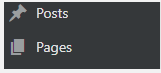
- Click on the page or post you desire to edit.
- There are two ways to insert an Envira Gallery into a Page/Post
- Block Method – You can see the images of the gallery in the backend, but this may take up a lot of room in the backend.
- Shortcode Method – Useful for when you have multiple galleries on one page or want to conserve room on the page’s backend for other blocks.
- Click the blue Update or Publish button to save your changes.


Here is how to add an Envira Album to a Page/Post:
- Once logged in, hover over Envira Gallery in the menu on the left-hand side of the Dashboard and click on Albums
- Select the bracketed shortcode and copy or hit the clipboard icon to copy the shortcode
- Go back to the Page/Post you wish to insert it and paste with a blank Paragraph block and it will convert to a Shortcode block
- Click the blue Update or Publish button to save your changes.


by Cody Armock